Stuck with the God of War memory leak issue! Are you seeing the error message “Not Enough Available Memory” while playing GOW on PC?
Lately, many players are reporting on Reddit that while playing God of War stutter, lags causing the game unplayable on PC.
After the God of War FPS drops issue that still awaits an official solution the player are once again plagued with the God of War memory leak issue on PC.
If you are also dealing with a RAM drainage issue on PC causing the “Not Enough Available Memory” error then apply the solutions mentioned here.
How To Fix God Of War Memory Leak On PC
You don’t need to apply all of the below fixes to resolve the God of War memory leak, just work your way down the list till you found the best fix.
Fix 1. Modify Windows Page Filing
The cause of the God of War Not Enough Available Memory error is the Windows virtual memory page file that is full. You need to manually increase the virtual memory limit to fix this issue.
Follow these steps:
- Press Start button and type Performance from the list click on the “Adjust the Appearance and Performance of Windows”
- On the Performance Options box, go to the Advanced tab.
- Click the Change button from under the Virtual memory section.
- On the Virtual Memory box, uncheck the Automatically manage paging file size for all drives checkbox.
- From the available list, click to select the drive on which Windows 10 is installed. (C: in most cases.)
- From below the list, click to select the Custom size button.
- In the now-enabled fields, type the minimum and maximum size of the Pagefile of God of war in megabytes (MB) according to the physical memory present in your computer.
- Click Set and then click OK.
- Restart your computer when you’re done
This fix was suggested by pro players on Reddit and until the developers release the update patch you can use this fix.
Fix 2. Save and Restart Regularly
This is a temporary fix that can get your memory leak fixed for the time being. All you need is to save the games once in a while and restart soon you face stuttering of lag mid-game.
Fix 3. Lower In-game Graphics Settings
Another simple trick that can fix the God of War memory leak on PC is to lower the in-game graphics settings.
You will see more memory leaks if your PC can’t meet the minimum system requirements to play GOW. So you need to set the graphics settings to Medium or Low and then replay the game.
Fix 4. Close Unnecessary Programs
If you are playing God of War on PC along with the third-party programs then you will see lag or stuttering. The programs running in the background put more weight and consumed more RAM leaving less for the game to manage.
So use the Task Manager to locate and program that is causing high memory usage and right-click on it to End Task it.
Fix 5. Add A “_” To gow.exe File Name
Another solution that is suggested by the user on Reddit is to fix the memory leak in God of War. You need to add underscore _ with the gow.exe file.
Find the gow.exe file rename it with gow_.exe and then play it. You will be able to travel between realms without it maxing out VRAM and crashing.
Fix 6. Set Process Priority Using Task Manager
The PC games cause memory leak issues if they are not getting full resources. If you set the process to priority in task manager you can get rid of this issue.
Follow these steps:
- Press Ctrl+ Shift + Esc to open Task Manager.
- Click on the Detail tab.
- Locate the God Of War process and right-click on it.
- Choose Set Priority > High.
Now restart the game to see if the GOW performance increased.
Fix 7. Change Windows Power Settings
You can enhance the game performance on PC by changing the power setting to high. It will give more power to CPU, GPU, and RAM pumping out more power out of them.
Follow these steps:
- Press Win + R and type powercfg.cpl to open Power Options.
- Click on hide Additional Plans and choose to select High Performance.
- If you can’t see the required option then from the left panel click on Create a new plan.
- Select High Performance then choose the on Battery and Plugged in settings.
- Now click on Create.
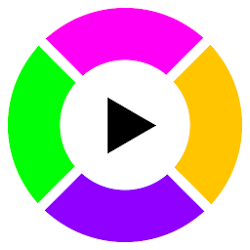




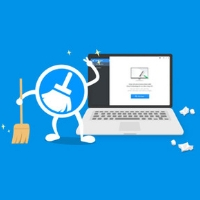

![Fixed iCUE Not Detecting Devices [Keyboard, Mouse]](https://www.softlay.com/wp-content/uploads/Fixed-iCUE-Not-Detecting-Devices-Keyboard-Mouse-300x150.jpg)