Private Internet Access (PIA) is a virtual private network (VPN) service that provides encrypted connections and enhances online privacy and security. We’ll show you exactly how to setup and login to your PIA VPN on Windows. Although, Private Internet Access VPN is free to download, you will need to have an active subscription to connect and login to it.
Install and sign up for Private Internet Access VPN app on Windows
- Subscribe to Private Internet Access VPN premium
- Download Private Internet Access Client on Windows PC
- Once you get the PIA VPN activation code, follow further steps.
- Copy the code on your account dashboard. You will be asked to provide it later
- Once the PIA VPN download for Windows is complete, open the installer and follow the instructions to finish the installation
How to Set Up PIA VPN on Windows
Once you have installed the client, launch it from your desktop or the Start menu. Enter your PIA account credentials (username and password) into the fields provided and click on “Login.” Select a server location from the list provided by PIA.
You can choose a specific country, city or region. After selecting a server location, click on “Connect” to establish the VPN connection. Wait for a few seconds for the connection to be established.
That’s it! You have successfully set up and logged in to PIA VPN on your Windows device. You can now use the VPN to browse the web anonymously and securely.
How to login to PIA VPN for free?
- Choose a plan.
- Download the PIA VPN app.
- Sign in with your username and password.
- Choose a server and click to connect to the VPN.
- If you’d like to request a refund, contact customer support through the 24/7 live chat and avail their 30-days money back guarantee.
How do I use PIA VPN on Chrome?
Go to the Chrome Web Store, search for Private Internet Access, and click Add to Chrome. Click on the extension icon, sign in, click the connect button, and you’re good to go.
Why can’t I login my PIA VPN account?
If you are experiencing issues with logging into VPN software, confirm you are entering your PIA VPN username and password correctly. Your username will always look similar to p1234567. If you have lost your password, please use our Reset Password.
What is my PIA VPN username?
PIA account usernames are always a “p” followed by seven digits, and they remain the same for the duration of the account.
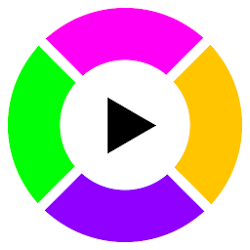




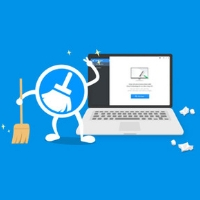

![Fixed iCUE Not Detecting Devices [Keyboard, Mouse]](https://www.softlay.com/wp-content/uploads/Fixed-iCUE-Not-Detecting-Devices-Keyboard-Mouse-300x150.jpg)