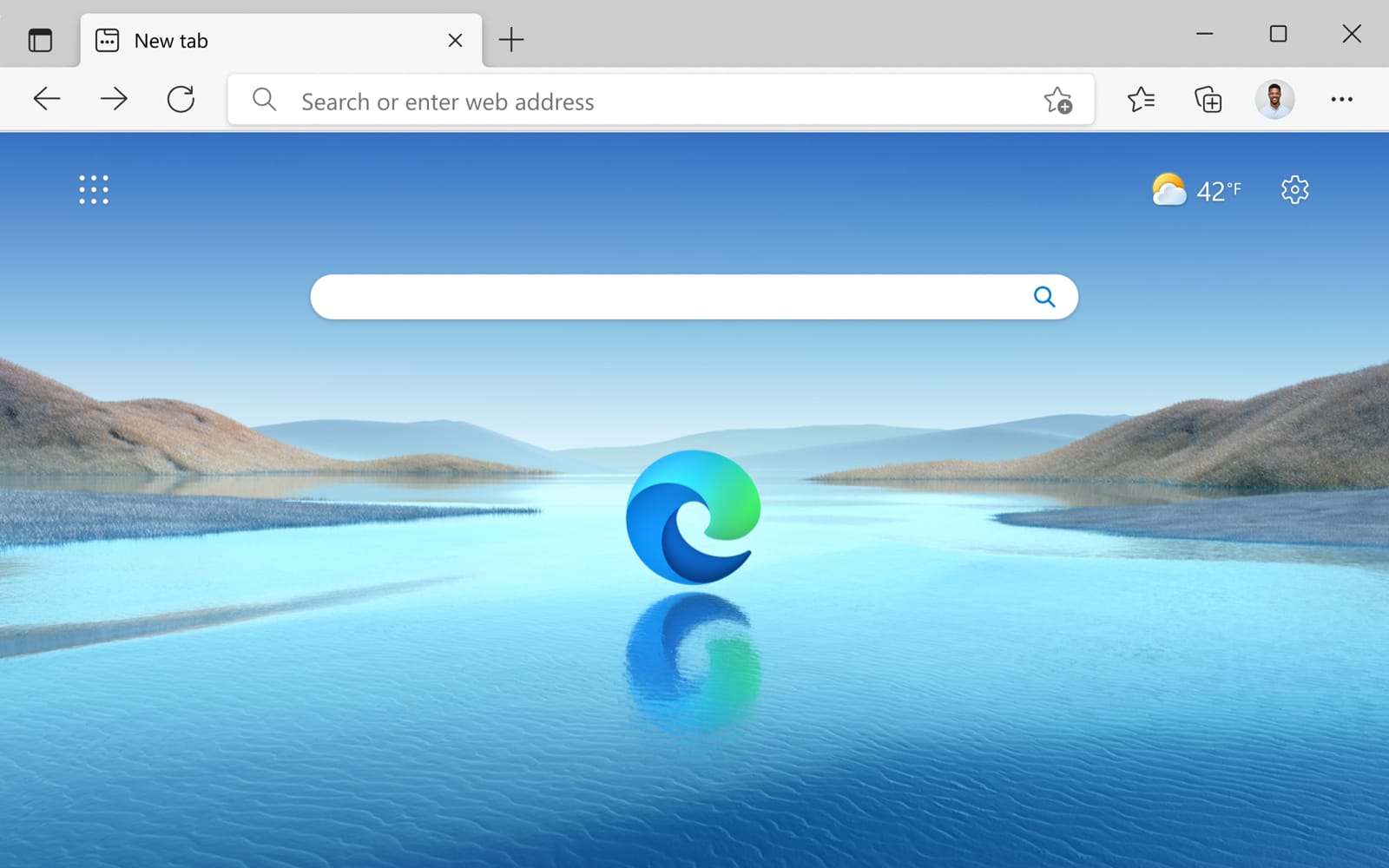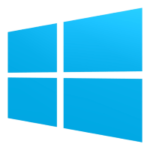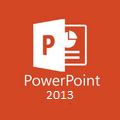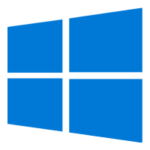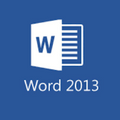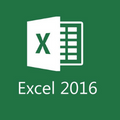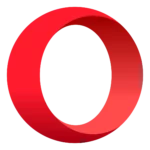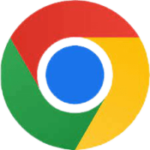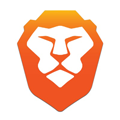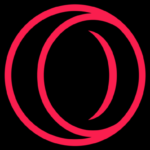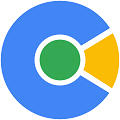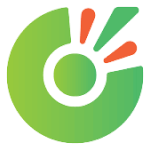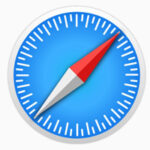Microsoft Edge, pre-installed on Windows 10 and 11 devices, has come a long way since its introduction. Now built on the Chromium engine (the same engine that powers Google Chrome), it offers a familiar yet improved browsing experience with a focus on security, ease of use, and seamless integration with Microsoft services.
The new and improved Edge is packed with many useful features like Startup boost, Sleeping tabs, Efficiency Mode (better battery life) which make your browser start up quicker and boost your browser’s performance by saving your PC’s memory.
By default every Windows version will have Microsoft Edge installed by default but in case you need to download Microsoft Edge browser for Windows 11, Windows 10, (32Bit – 64Bit) OS then you can use this offline installer setup. For Windows 8/Windows 7 users, Edge browser version 109 met its end of support on January 10th, 2023, Microsoft Edge version 109 will be the last browser version to support these versions of Windows.
How to Download and Install Microsoft Edge
If you’re using Windows 10 or 11, Microsoft Edge is already pre-installed on your system. However, if you want to download the latest version then follow the instructions below:
Step 1: Start the Microsoft Edge browser download from the top of this page and launch the downloaded offline installer.
Step 2: Follow the installers instructions, begin the installation and wait for the installation to complete.
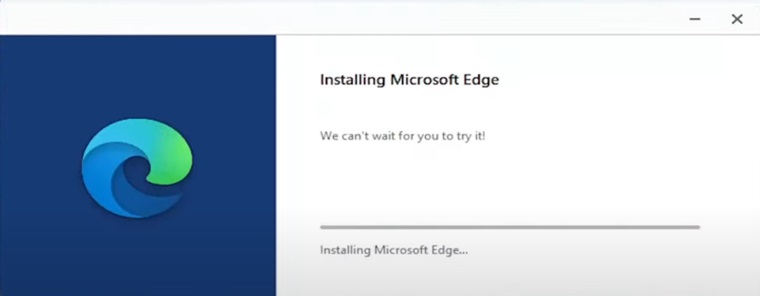
Step 3: Once installation is complete, Edge will start up automatically with a start screen to help you set things up for the first time.
What is Microsoft Edge & is it Better Than Chrome?
Microsoft Edge is a fast and secure web browser that helps you get things done on the web. It comes pre-installed on Windows 10 and 11 computers, but you can also download it for free on other devices like your phone or Mac.
Edge lets you browse the web, shop online, watch videos, and more. It has built-in features to help you stay safe online, like a password manager and tracking prevention. You can also personalize Edge with themes and extensions to make it your own.
Let’s take a look at what features make it a great choice for users looking for a browser:
Edge Key Features
- Seamless Integration with Microsoft Services: Enjoy a unified experience with your other Microsoft products. Sign in with your Microsoft account to sync bookmarks, passwords, and browsing history across your devices. Edge also integrates seamlessly with Office 365, allowing you to work on documents directly within the browser.
- Speed and Performance: The Chromium engine ensures fast browsing and efficient page loading times.
- Vertical Tabs: Organize your browsing by moving tabs to the side of the screen.
- Vertical Tabs: Tired of horizontal tabs taking up valuable screen space? Enable vertical tabs for a more organized and space-saving browsing experience.
- Collections: Organize and save interesting content you find online with the Collections feature. Group articles, web clips, and notes for easy access later.
- Read Aloud: Listen to webpages being read aloud while you multitask or relax.
- Reading Mode: Enhance your reading experience with a clutter-free view of articles and web pages, perfect for focused reading.
- Translate: Translate webpages to different languages on the fly.
- Learning Tools: Built-in tools to help improve reading comprehension and focus.
- Image Creator from Designer: Generate AI-powered images based on your descriptions.
- Shopping Tools: Find coupons, compare prices, and earn rewards while shopping online.
- Microsoft 365 Integration: Edge works seamlessly with Microsoft Office apps for better productivity.
- Sync Across Devices: Access your browsing history, favorites, and passwords on all your devices.
- Privacy Control: Choose your level of tracking prevention and customize your privacy settings.
- Customization Options: While not as extensive as some browsers, Edge offers a decent variety of themes and extensions to personalize your browsing experience through the Microsoft Edge Extensions and Addons store.
- Built-in note taking: Take notes directly on webpages and save them for later reference.
- Built-in Inking: Take note-taking and web annotation to a new level with the built-in inking feature. Write directly on web pages or use the integrated note-taking tools.
- PDF editing: Edit and annotate PDFs directly within the browser.
- QR code generation: Generate QR codes for websites or information you want to share easily.
- Voice Search and Commands: Utilize voice commands to search the web, navigate tabs, and control media playback with your voice.
- Sidebar tools: Bing Search, Bing Compose, and Bing Insights are readily available for quick access.
Security
Ensure safe browsing on Web. Microsoft Edge has built-in security features such as Microsoft Defender SmartScreen and Password Monitor to help keep you and your loved ones protected and secure online. Edge browser Protect your family while browsing, enable content filters and experience a kid-friendly web with Kids Mode. Microsoft Edge browser comes with Microsoft Defender Smart Screen built-in. This browser protects you against phishing or malware websites and from downloading potentially malicious files.
Gaming Features
Unlike OperaGX Microsoft Edge browser for Windows 10 is the best for gamers. With exclusive Xbox features and other unique built-in features like a dedicated Gaming homepage and Efficiency mode, which improves PC gaming performance. Improve PC gaming performance on Windows 10 and 11 by reducing browser resources when a game is launched.
With the Edge browser you can Personalize your profile with themes from your favorite games including Minecraft and Halo, or other exclusive themes to enhance the look and feel of your browser.
Introducing the new Bing. Your AI-powered copilot for the web.
Experience new Bing with Al-Powered, Ask real questions. Get comprehensive answers. Turn ideas into drafts with the power of GPT-4 (Engine used by the popular ChatGPT).
Think of the new Bing as having your own personal AI helping you navigate the web. Instead of just giving you a list of websites, Bing’s Copilot uses AI to understand your questions. It can then search the web for answers, explain complicated topics in a clear way, or even help you get creative with things like writing or image generation.
Is Microsoft Edge Better Than Chrome?
The choice between Microsoft Edge and Google Chrome often comes down to personal preference. Both offer excellent browsing experiences. Here’s a quick comparison:
Similarities:
- Both browsers are free and available on all popular platforms like Windows, Mac, Android, and iOS.
- Both are built on the Chromium rendering engine, offering a similar browsing experience.
- Both offer basic features like extensions, password management, and bookmarking.
Edge Advantages:
- Potentially faster and less resource intensive: Edge may use less RAM and CPU compared to Chrome, especially with many tabs open.
- Built-in privacy features: Edge offers more precise control over tracking prevention.
- Vertical tabs and tab groups: These features can help organize your browsing more efficiently.
- Integration with Microsoft services: Seamless integration with Microsoft Office apps for improved productivity (if you use them).
- Reading tools and Immersive Reader: Helpful features for improving reading comprehension and accessibility.
- Co-Pilot & Image Creator from Designer: Generate creative content with AI image generation and use Co-Pilot to boost your productivity.
Chrome Advantages:
- Larger extension library: Chrome has a wider selection of extensions available in the Chrome Web Store.
- More frequent security updates: Chrome receives security updates more often than Edge.
- Better mobile experience: Chrome has a larger user base and generally better app optimization on mobile devices.
- Syncs better with Google services: Integrates seamlessly with Gmail, Drive, and other Google services (if you use them).
Choosing the right browser:
- For speed and privacy: Edge might be the better choice, especially if you use a Windows PC and Microsoft services.
- For customization and frequent updates: Chrome might be better if you rely on a wide range of extensions and prefer Google services.
Ultimately, the best way to decide is to try both browsers and see which one you prefer!
Microsoft Edge for iOS and Android
As offered in most of the leading web browsers, Microsoft Edge also offers the same Sync option where regardless of the device, your content gets synced and continue/access from another device.
How To Update Microsoft Edge?
Updating Google Chrome is a straightforward process that can be done on both computer and Android devices. Here’s how:
On Computer (Windows or Mac):
- Open Microsoft Edge.
- Click on the three dots in the top right corner of the window.
- Click on “Settings” from the dropdown menu.
- Scroll down to the “About Microsoft Edge” section and click on it.
- Edge will automatically check for updates. If an update is available, it will download and install it. Once installed you will need to restart your browser for the update to take effect.
Surpassing The Standardized Web Browser
The organization has started making contributions back to chromium as well besides going for a parallel project. They look forward to working in greater collaboration with the open-source community and the team at Google.
Integration of Microsoft technologies along with better performance, Microsoft Edge poses as a great competitor to Chrome, Firefox, and Opera.
FAQs
You can’t uninstall MS Edge like you would any normal app as its a built-in application of Windows. There are methods that involve using Microsoft PowerShell but we would not recommend doing that, it can have negative consequences.
Here are short instructions on how to clear cache, browsing data, etc. in Edge: Click the three dots in the top right corner > Select Settings > Select Privacy > Select Clear browsing data/cache > Select Choose what to clear > Select a time range > Select the check box next to each data type you want to clear > Select Clear now > Restart the browser.