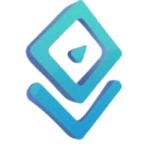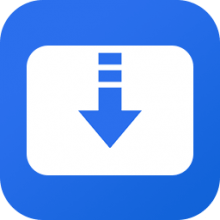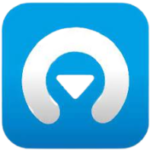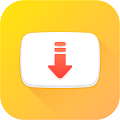Panopto is the easiest way to record and share videos. If you want to download Panapto video, you can get a free open-source video downloading tool specially designed for the students of universities to download lectures from panapto’s website. The Panapto Video downloader is tested with the website of Cambridge official site and you can use it to download your video lectures by visiting https://cambridgelectures.cloud.panopto.eu/.
Panapto Downloader’s Latest version will save you time by providing fast video downloading speed. If you have lost an internet connection, the Breakpoint Resume feature helps you to resume downloading the videos at any time.
You can also Download Panapto Video by adding a Panapto Extension for Chrome and Firefox Browsers’ latest version 1.3.2. This Paapto Downloader Extension will work with Mac PC & Windows 10, Windows 8.1, Windows 7, and Windows Vista, and PCs.
Download Panapto Video on PC
Panapto Video Download is a video downloading tool specially designed for the students of universities to download lectures from the University of Cambridge’s official site.
Panopto video downloading tool is tested with the University of Cambridge Panopto website. It will help you to download video lectures from the university website and save them to your Windows or Mac PC for offline watching.
Panapto Downloader Features
- Download Video playlists, in HD quality.
- Convert Videos to Mp3 formats.
- Extract audio from videos or directly download videos to MP3.
- Automatically detects advertisements and does not download them.
- Downloaded files can be transferred anywhere and kept forever.
Panapto Downloader Supported Organizations Websites
Panapto Downloader is tested with the Univesity of Cambridge website you can visit the website by clicking the link below… https://cambridgelectures.cloud.panopto.eu/
Is the Panapto downloader safe?
Yes, Panapto is a 100% safe and tested video downloader extension for chrome. it’s just a simple video downloader tool for saving videos from educational institutions’ websites.
Panpoto Downloader is in no way affiliated with Panopto. You should check with your institution to determine whether you are permitted to store downloads of recordings before using this tool.
Is Panapto free?
Yes, panapto downloader is a free tool designed by the GitHub community. You can also download Panapro free extension for the chrome browser.
Is Panapto a virus?
No, It’s a simple and tested downloading tool for downloading video lectures from universities. This tool is designed for downloading panapto videos and tested with the University of Cambridge Panopto website.
NOTE: It has come to our attention that sadly Panopto Downloader no longer works for some organizations. There may be an update in the upcoming months. Thank you to everyone who has supported Panopto Downloader up until now.
How to Download Videos with Panapto Video Downloader?
Follow the instructions below to download free audio streams, videos, and mp4s from the Panopto interactive or embedded player.
1. Download the Video as MP4
1.1. From the video library, hover over the video and select Settings (Fig. 1a). From the editor, you can select the settings icon, a cogwheel, from the upper-right corner (Fig. 1b).
1.2. In the Settings window, select the Outputs tab from the left-hand navigation (Fig. 2).
1.3. Underneath the Video Podcast section are dropdown menus to adjust the Type and Quality of the video podcast .mp4 (Fig. 3). These options control the type of video you are downloading and are listed below.
Note: Changing the podcast type or quality will cause the video podcast to reprocess. You won’t be able to download it immediately. The length of time for processing depends on the length of the video. Additionally, Panopto may re-encode a video at different resolutions in order to accommodate viewers with slower or less reliable internet connections.
- Type:
- Primary Video Only: You will only download a video of the primary video, which is typically the video stream of the speaker.
- Secondary Video Only: You will only download a video of what is being presented in the secondary stream, which is typically a Powerpoint or Keynote presentation, video from an additional camera, or screen capture. The speaker’s audio will be included.
- Picture-in-Picture: This is the default type. In the download, the secondary video is featured, and the primary video will appear in the lower right-hand corner.
- Side-by-Side: This will show the primary and secondary streams side-by-side.
- Tile All Streams: This will show all of the streams tiled into one video. The tiles will automatically resize, depending on how many streams were recorded.
- Quality: You can choose the quality options for your video from 576p to 1080p. Note: If you recorded at 720p there is no reason to download at 1080p as it will not increase the quality of your video.
1.4. Once you have set your video podcast preferences, select Apply (Fig. 4).
1.5. The video podcast will take a few moments to be ready. You may see the message Podcast not ready: Queued, which indicates that the new podcast type and quality setting are being processed (Fig. 5). Please note: the option to download a video and audio podcast will be removed while it is being processed.
1.6. Once the video is done processing, the option Download Podcast will appear (Fig. 6). Select this to download the .mp4 of the video. Please note: you may need to refresh the webpage to see this option.
Figure 6
2. Download Audio as MP4
2.1. On the Outputs tab, accessed via steps 1.1. – 1.2., above, scroll down to the Audio Podcast section and select Download Audio Podcast to download your video’s audio in a .mp4 format (Fig. 7).
Figure 7
3. Reupload
3.1. If you want to re-upload your downloaded video/audio to Panopto, you can use the build-a-session feature. Learn more at How to Use the Build a Session Feature.