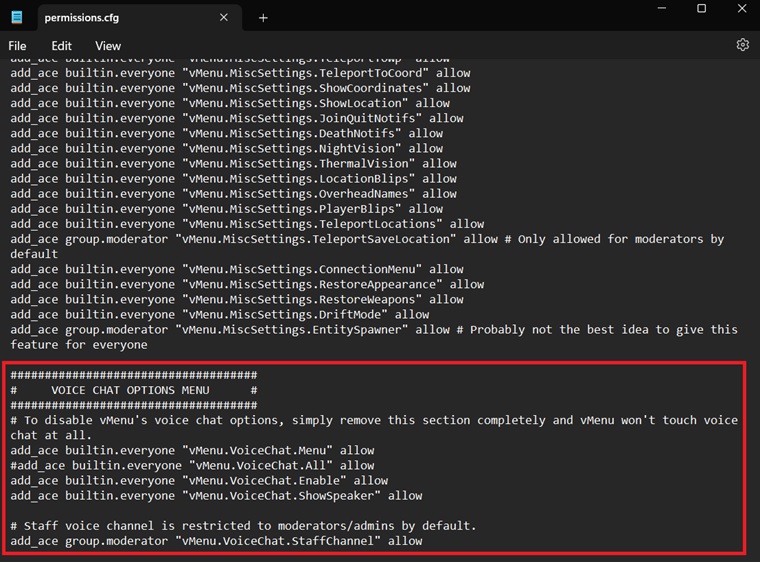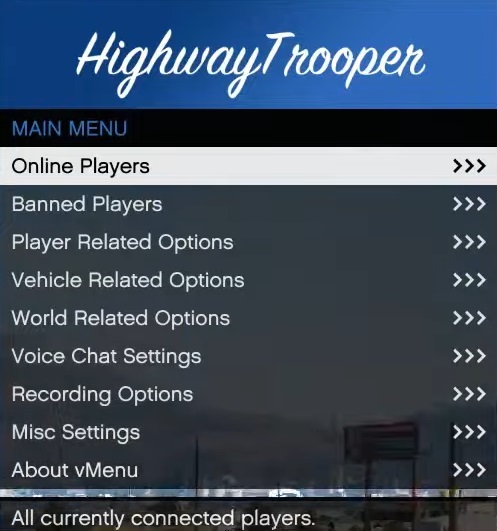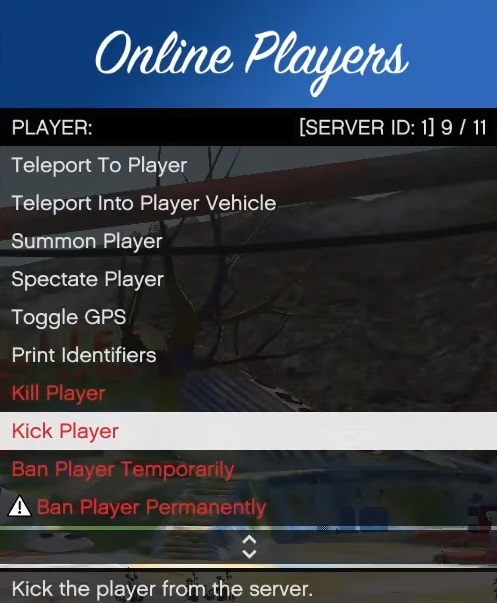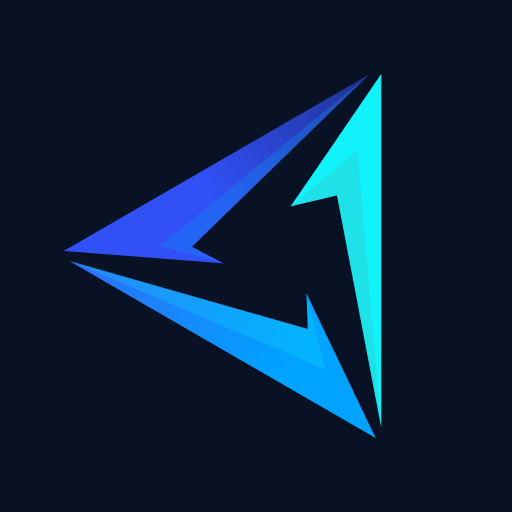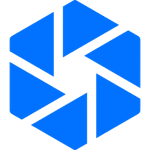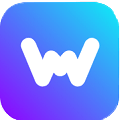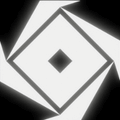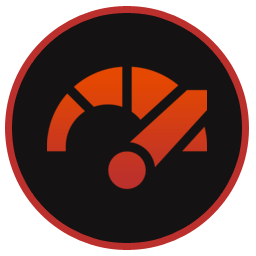vMenu is a server-side menu for GTA 5 FiveM servers. It is built using a custom version of NativeUI, a popular library for creating menus. It also has full permissions support, so the server owner can decide which player gets to use which features. It is also used to create custom jobs and activities on FiveM roleplaying servers.
vMenu download is free on Windows PCs and we have its latest version available to download. It is worth keeping in mind that this mod isn’t officially updated anymore so don’t expect any major updates. However, there may be small, unannounced updates randomly.
What Is vMenu FiveM?
It is a powerful server-side menu maker that can do endless modifications in a FiveM server but here are a few of them:
- Player Options: Like god mode, heal, set health, wanted level, never wanted, weapons & ped spawning/customization.
- Multiplayer Character Customization: Allows you to fully customize, save, and spawn (even spawn as a saved MP character on server join) the multiplayer male/female free mode peds.
- Vehicle Options: All options you can think of like spawning vehicles, saving cars, etc.
- Weather & Time: Change the weather and time of day.
- Teleporting: Allows teleporting to various locations.
- Permissions & Configuration Support: Server owners can configure the menu to only do the things they want it to do and which players can do these things.
How to Download & Install vMenu In FiveM Server
The installation process of this mod can be a bit difficult if you’ve never installed something on a FiveM server. Follow our guide below and you’ll be done with it in no time:
Step 1: Download the latest version of the mod from the top of this page and open the zip archive.
Step 2: Extract the files from this zip into the following folder: (Your FiveM Server Location) > txData > CFXDefaultFiveM > resources > vMenu (If this folder is not present then create it manually, keep capitalization and spelling the same).
Step 3: Now that the files are placed go into the config folder and then open the permissions.cfg file. Here you can edit all the options for this mod by changing settings from True/False or Allow/Disallow. After editing is done, save it and move it out of its folder and into the CFXDefaultFiveM folder
Step 4: Open server.cfg and add “exec permissions.cfg” at the top of the document. Also, find the ensure commands below and add the following command “ensure vMenu” as shown below. Finally, save it and close.

Step 5: Now load up your server and press M or F1. One of these shortcut keys should work and open the in-game menu.
FAQs
You can open its menu by pressing M or F1 when in-game.
Open the permissions.cfg file and look for the vmenu_menu_toggle_key. By default, the value will be set to 244 which is M in the controls document. If you want to change it to F1 then you will need to change the value to 288. If you’re wondering which key has which numerical value associated with it then visit this link. The number will be given right next to the key.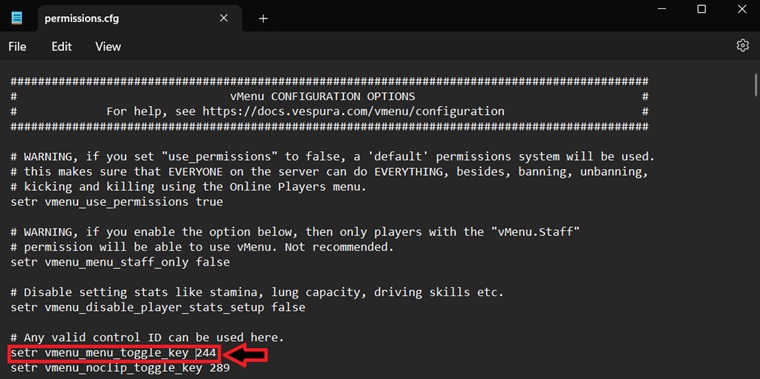
The easiest way to disable voice chat is by opening the permissions.cfg and deleting the entire Voice Chat Options Menu section at the bottom of the document as shown in the pic below. Alternatively, you can simply remove all voice chat permissions from everyone, which will also disable any voice chat stuff.