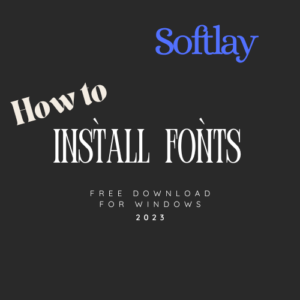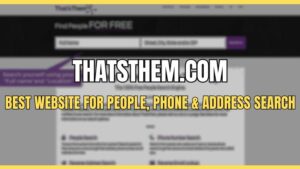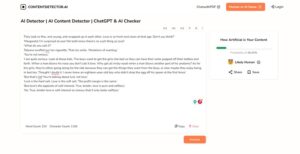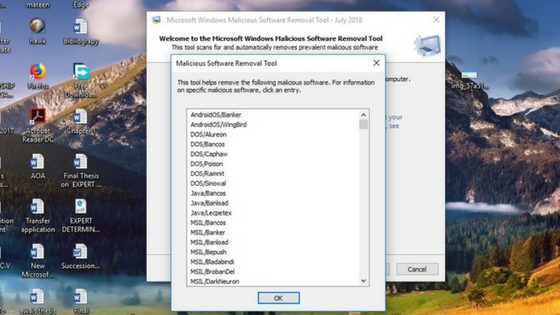
Malicious Software Removal Tool (MSRT) is a Windows malware removal tool. This free malware removal tool helps to remove malware from Windows operating system.
This antivirus program is built for those systems which do not have any built-in installed antivirus software.
As a malware scanner, Microsoft Malicious Software Removal Tool finds and removes threats from PC and reverses the changes made by these threats.
Each month the Microsoft releases a new version of the Windows Malicious Software Removal Tool as a part of Windows Update or as a standalone tool.
You can download Microsoft Windows 10 Malicious Software Removal Tool free from the Microsoft website. But bear in mind that this tool is not a substitute for a solid best malware removal/antivirus program.
It doesn’t run automatically in the background all the time, and it only detects a few specific and widespread types of malware.
This free virus removal is a good start for a beginner but for advanced malware you need a strong virus removal app.
Related: Guide On How To Remove Malware From Windows PC.
Supporting Windows OS to Download Malicious Software Removal Tool
The Microsoft Malicious Software Removal Tool supports Windows 10, Windows 10 Tech Preview, Windows 7, Windows 8, Windows 8.1.
Windows Server 2008, Windows Server 2008 R2, Windows Server 2012, Windows Server 2012 R2, Windows Server 2016 are supported by this best free anti-spyware tool and Windows Server Tech Preview.
The Windows malware removal is also available in 32-bit and 64-bit Windows versions.
How to Download and Run Malicious Software Removal Tool?
On the second Tuesday of each month, the new update of this malware removal tool is released. It appears as just another patch in Windows Update.
Previously malicious removal tool update patch KB890830 has caused many serious issues but now it’s resolved. Your PC can automatically download the Malicious Software Removal Tool, in case your computer is set to automatically install Windows updates.
But if you prefer Windows update manually, then you need to manually download the Malicious Software Removal Tool on your PC. Microsoft considered the Malicious Software Removal Tool an important update but not a recommended one.
After Windows downloads the Microsoft Malicious Software Removal Tool, it automatically runs in the background and scans PC malware. This malware removal tool scans only specific, widespread popular malware and removes them if required.
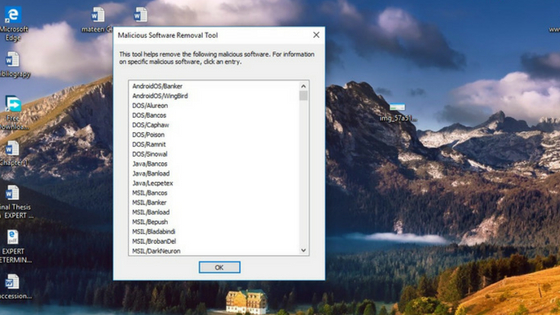
If after scanning, no malware is found on the PC, then Windows allows the Malicious Software Removal tool to silently run in the background.
If this malware detects any malware in your PC, it displays a malware report telling you which malicious software or PC virus was detected and will be removed after you restart your computer.
Do You Still Need an Antivirus/ Malware Removal Software?
The Malicious Software Removal tool is nowhere near a replacement for third-party free antivirus software. It only covers specific types of malware, so it won’t purge all infections.
Malicious Software Removal tool only scans the normal locations for the malware and won’t scan your entire system.
Furthermore, this malware removal tool only runs once every month and doesn’t scan in the background.
This means your computer could become virus-infected and it wouldn’t be fixed until a month passes when a new version of the tool arrives.
The Malicious Software Removal Tool is a weapon Microsoft uses to clean worms and other nasty malicious software from infected systems so they don’t stay infected for years.
This Windows malware removal tool will not help you protect your day-to-day computer use.
If you’d like to see the full list of malware it removes, you can download Microsoft Malicious Software Removal Tool, run it manually, and click the “View detailed results of the scan” link after running a scan to see all the different types of malware it detected and fixed.
How to Manually Run Malicious Software Removal Tool and View Logs?
If you suspect that your computer is infected with malware then you need to download an antivirus program that is dedicated to detecting much more malware than MSRT.
If you want to run this Microsoft malware removal tool manually, you can download it from the Microsoft download page and run it like a .exe file.
When you run the Malicious Software Removal tool this way, you’ll see a graphical interface. The tool performs a quick PC scan when you run it in the background.
You can also perform a Full scan or Customized scan of your entire system or specific folders if you run it manually.
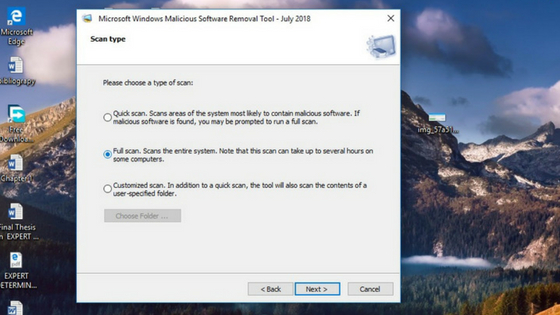
After that, this tool runs automatically in the background to scan the PC if it’s infected with a virus or not.
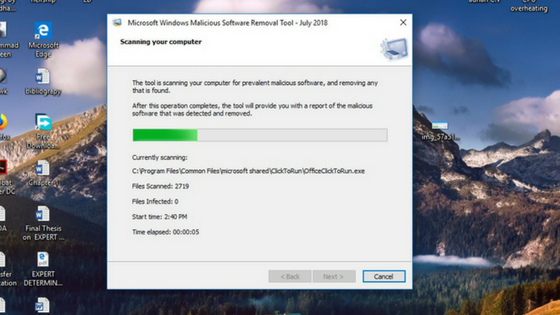
After a virus scan, it will create a log file that you can view. This file is usually located at %WINDIR%\debug\mrt.log — that’s C:\Windows\debug\mrt.log by default.
You can open this file in Notepad or any other text editor to see the results of the malware scan. If you see a mostly empty log file with no problem reports, the tool didn’t detect any problems.
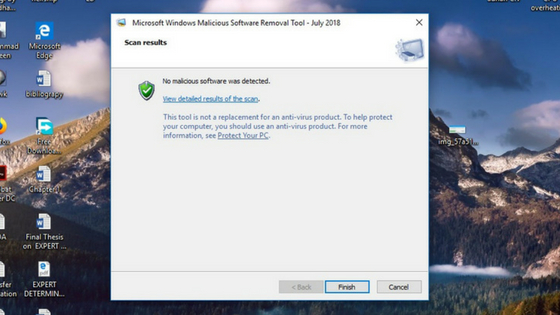
In the end, we can say that you shouldn’t ever have to pay attention to this Malicious Software Removal tool if you’re running a reliable best antivirus program.
The Malicious Software Removal tool will do a quick double-check in the background every month and will not bother you.
If Windows malware remover is not fulfilling your demands then there is another choice. You can go for Malwarebytes free download.
It’s the best spyware removal for windows PC. But it comes with a trial version of 14 days. Even in the trial version, it proves to be the best free malware removal. This tool also an adware removal tool.